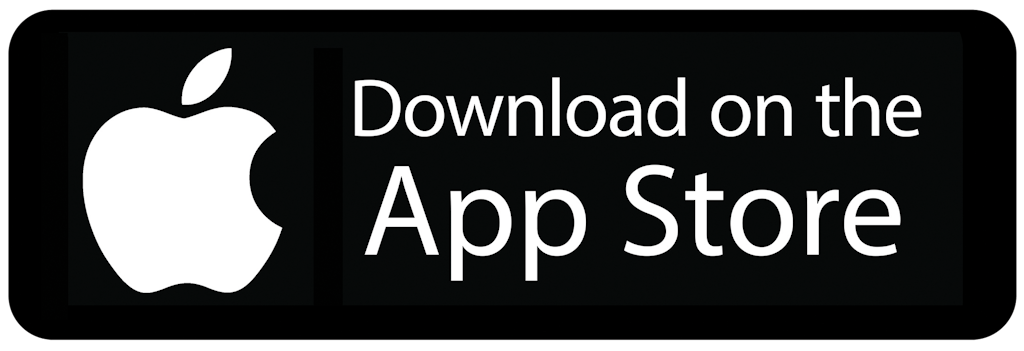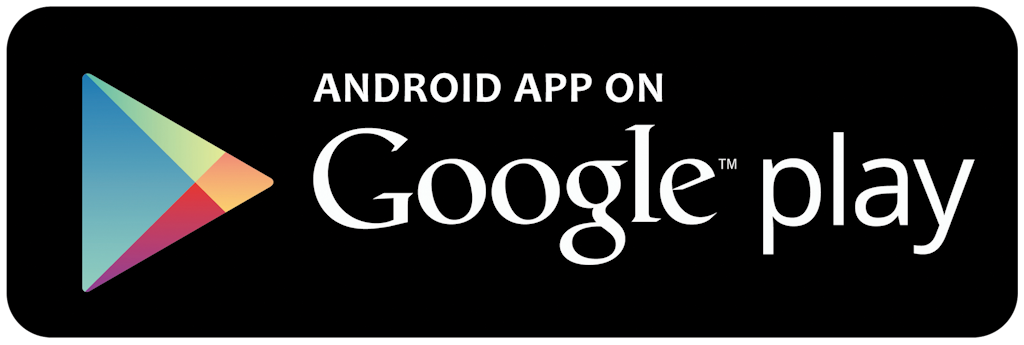Translation Admin
Instructions
The translator app runs on a phone or tablet device. Murray uses an old Android tablet. You cannot use the church tablet as it records video during church.
Install the Microsoft Translator app on your Android or iOS device.
Android
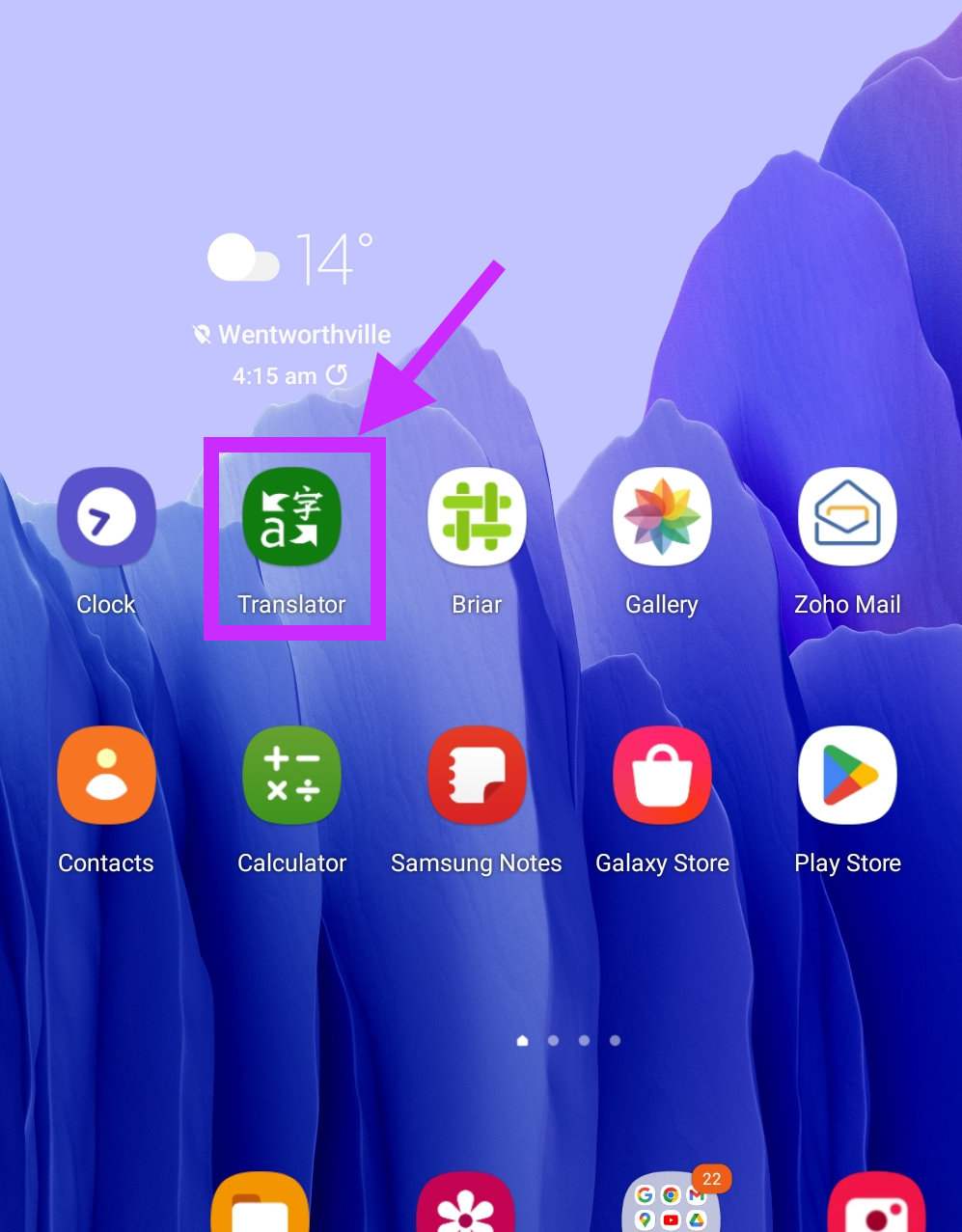
You need to connect your device to the sound desk. This gives a high quality audio signal to the translator app.
The USB-C cable is for Android devices and new iOS devices. The lightning cable is for iOS devices. The Micro-USB cable is for older Android devices. The USB-A cable is for laptops (not usable with the app).
Be sure to check the correct cable is plugged into the audio feed.
You may need to change settings on your device for the USB input (but in Murray's experience, everything Just Works™).
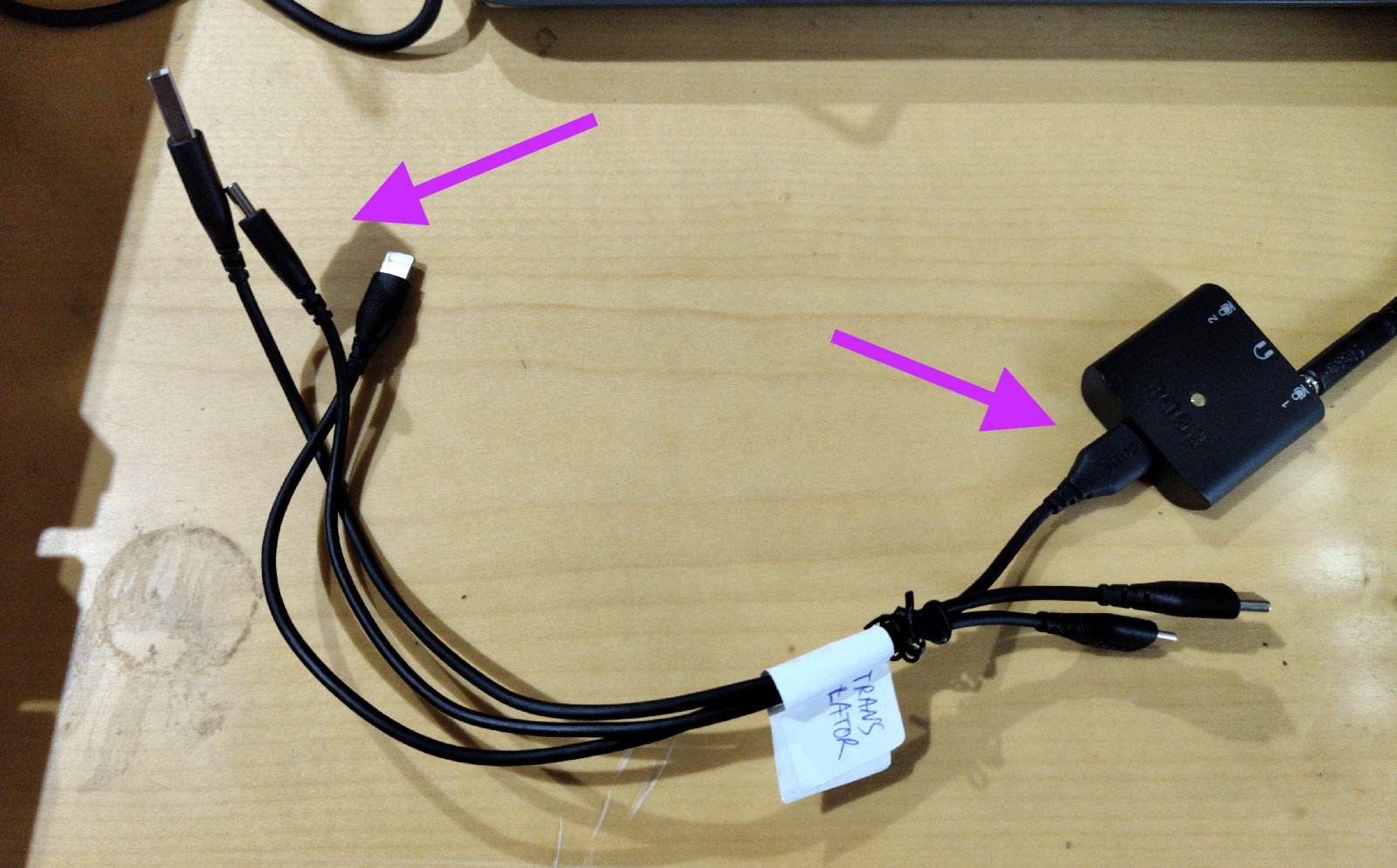

1. Start the app and tap the Conversation button.
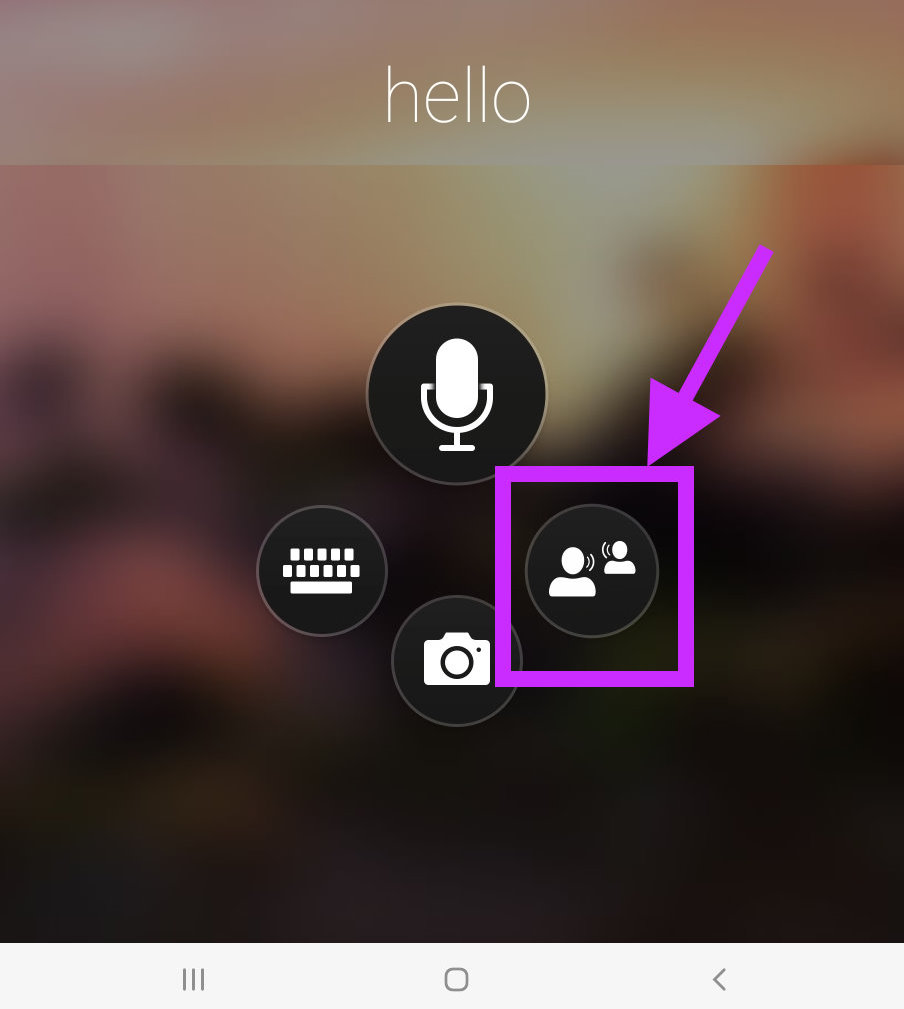
2. Tap Start.
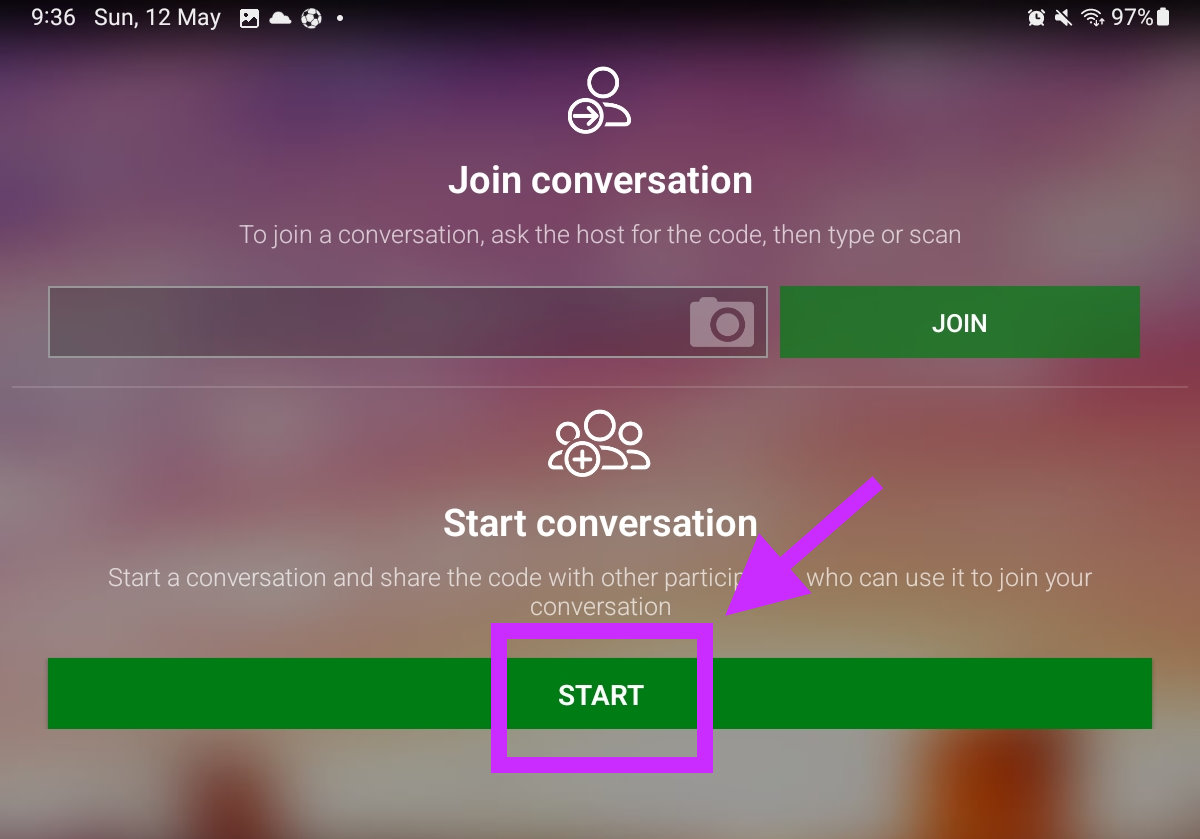
3. Enter your name as Wenty Anglican.
Ensure English language is selected.
Then tap Enter.
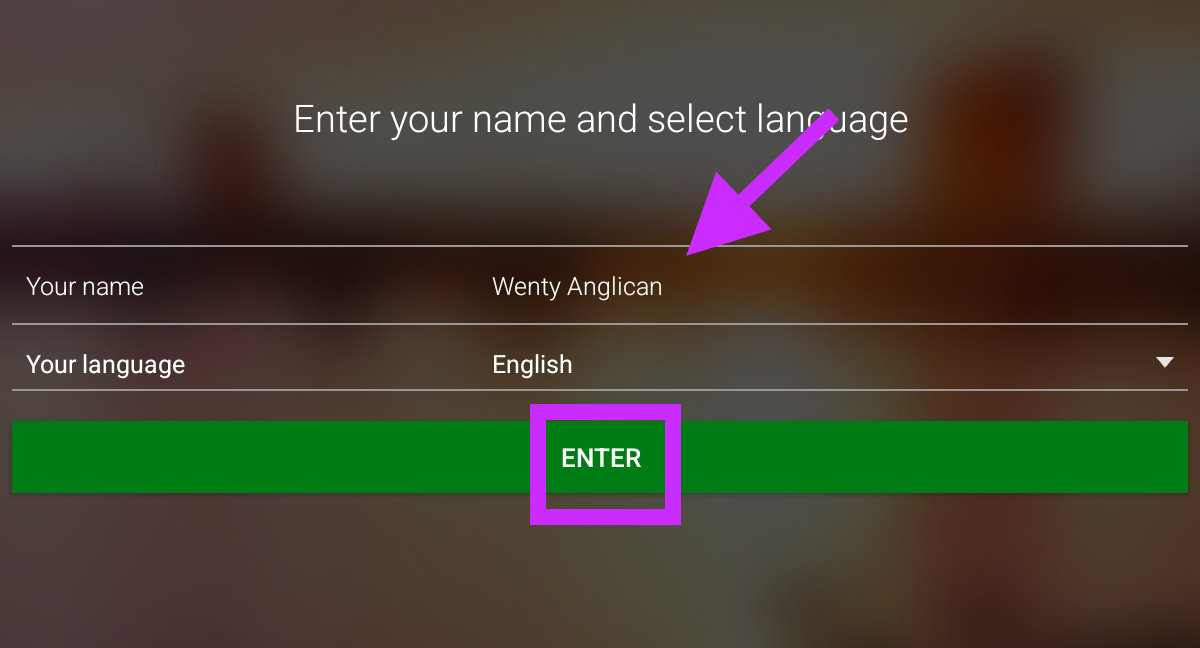
4. Tap Enter. The conversation code will be displayed later.
The QR code should not be given to anyone because it is different every week. Please use the Connect QR code instead:
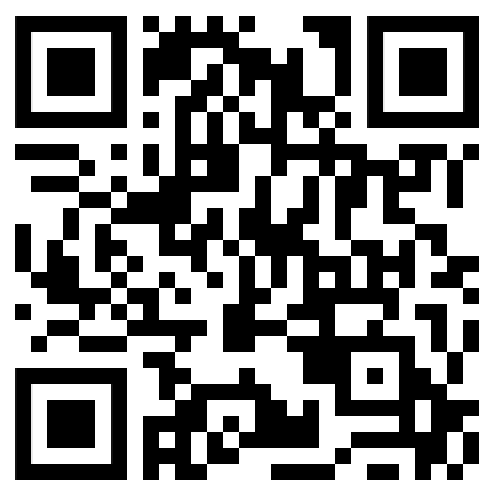
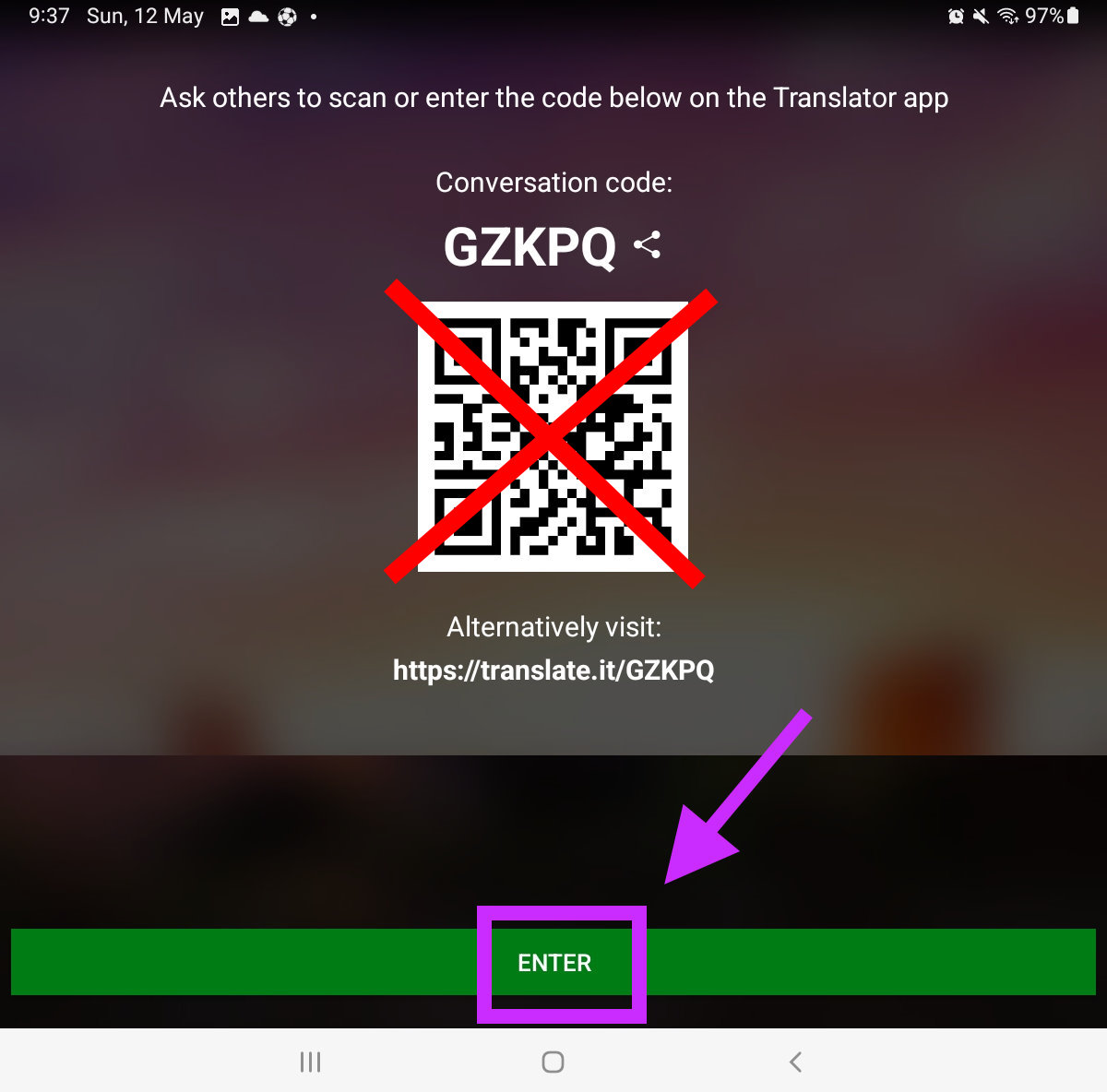
Almost there!
5. The conversation screen will appear. Tap the Settings Icon in the top right.
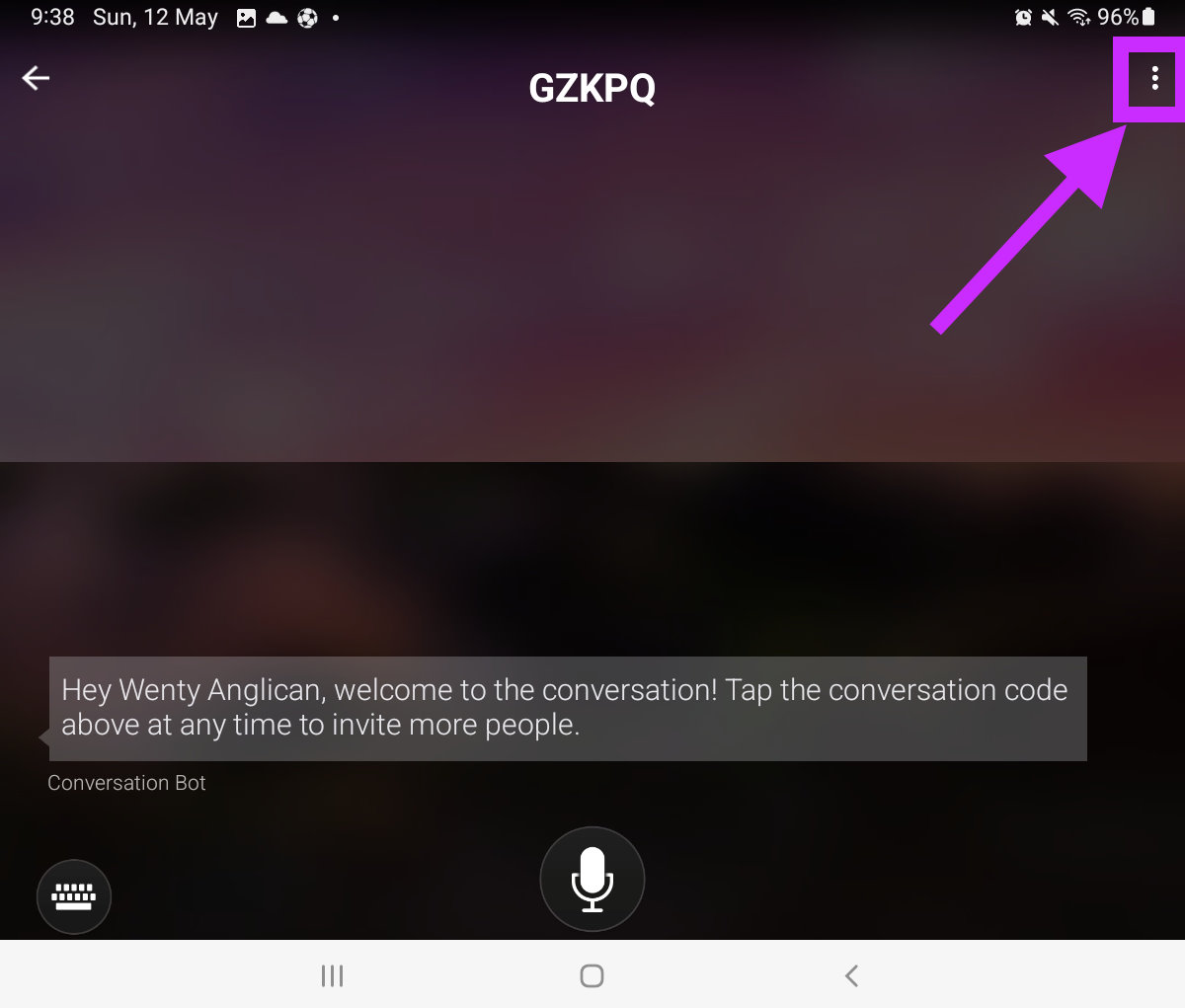
6. Enable Presentater Mode and Mute All. This makes the conversation a one-way broadcast.
Tap the Back button to return to the conversation.
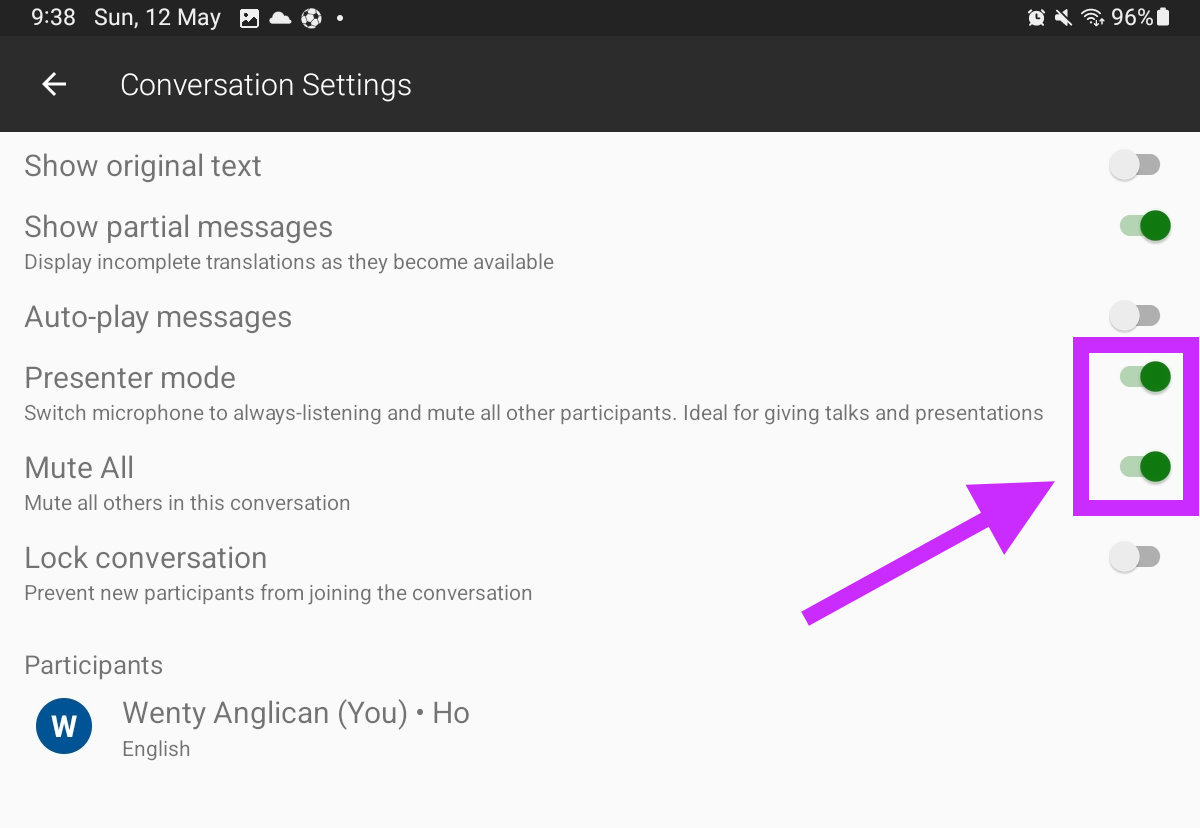
7. The microphone icon should be green, and say Others are Muted.
Now we're ready to go!
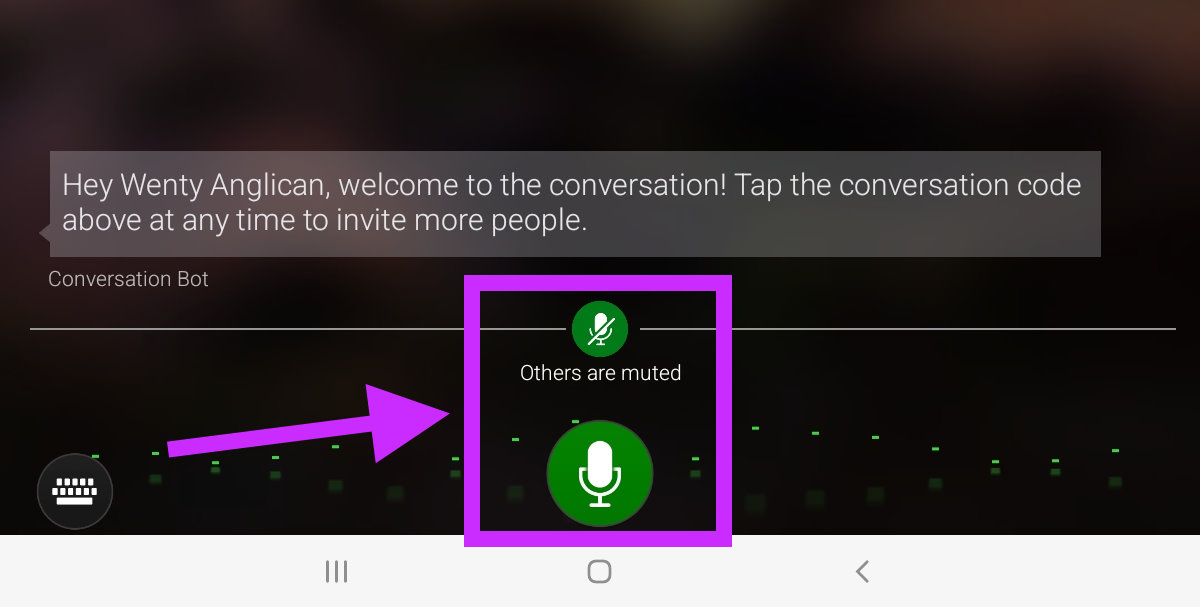
8. Test the translation by speaking into any sound system microphone. Singers are often practicing and the app may pick up some of their conversation.
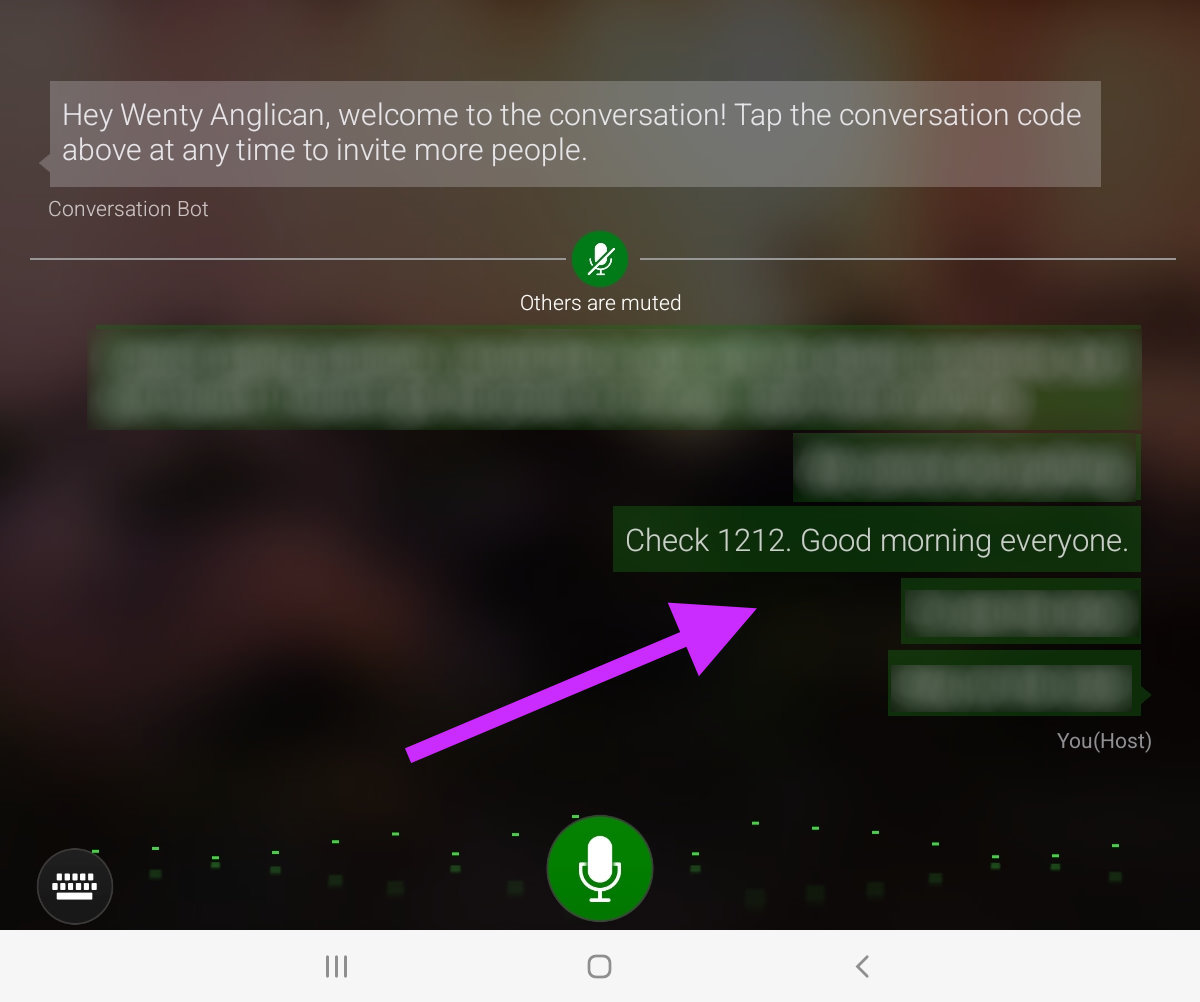
9. Note the conversation code at the top of the screen. It will be needed in the next step.
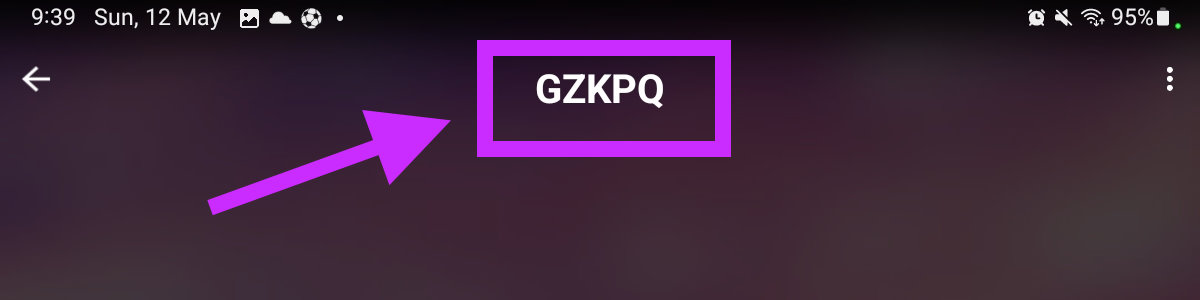
TODO: Murray doesn't have an iPhone.
When people visit translate.wentyanglican.org.au, they will see a landing page saying no translation is active right now. We need to activate the translation using the Conversation Code from the app.
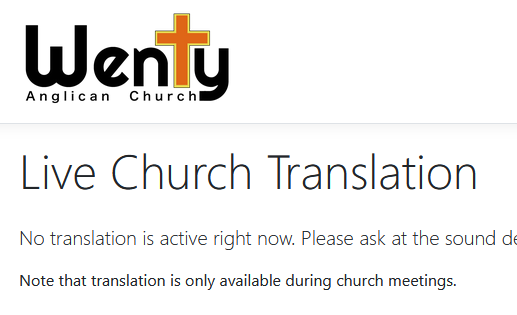
Scroll to the top of the translation admin page (this page) and enter the Conversation Code and Admin Password. Then click Start Translation.
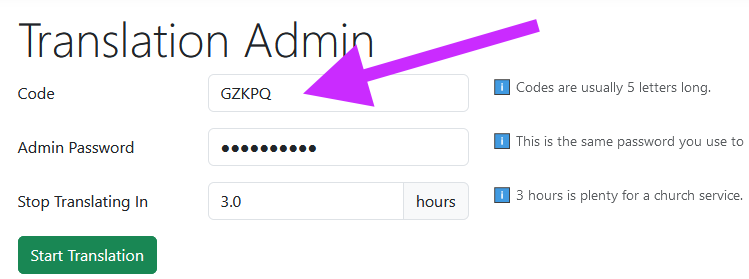
The admin page will show the conversation code and other details.
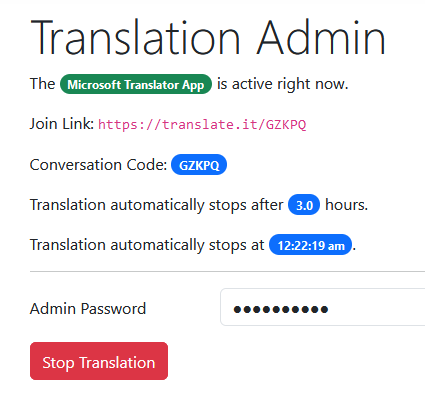
Visitors will now see the Start Translating button and the conversation code.
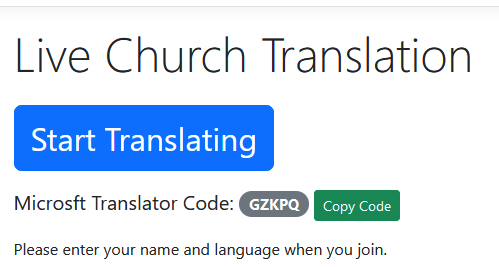
Watch the English translation text on the app to ensure things are working OK. If anything goes wrong, let Murray know.
You can use another device to join the conversation (either via the app, or using translate.wentyanglican.org.au). If you speak another language, you can join using that lanugage to see translation happening.
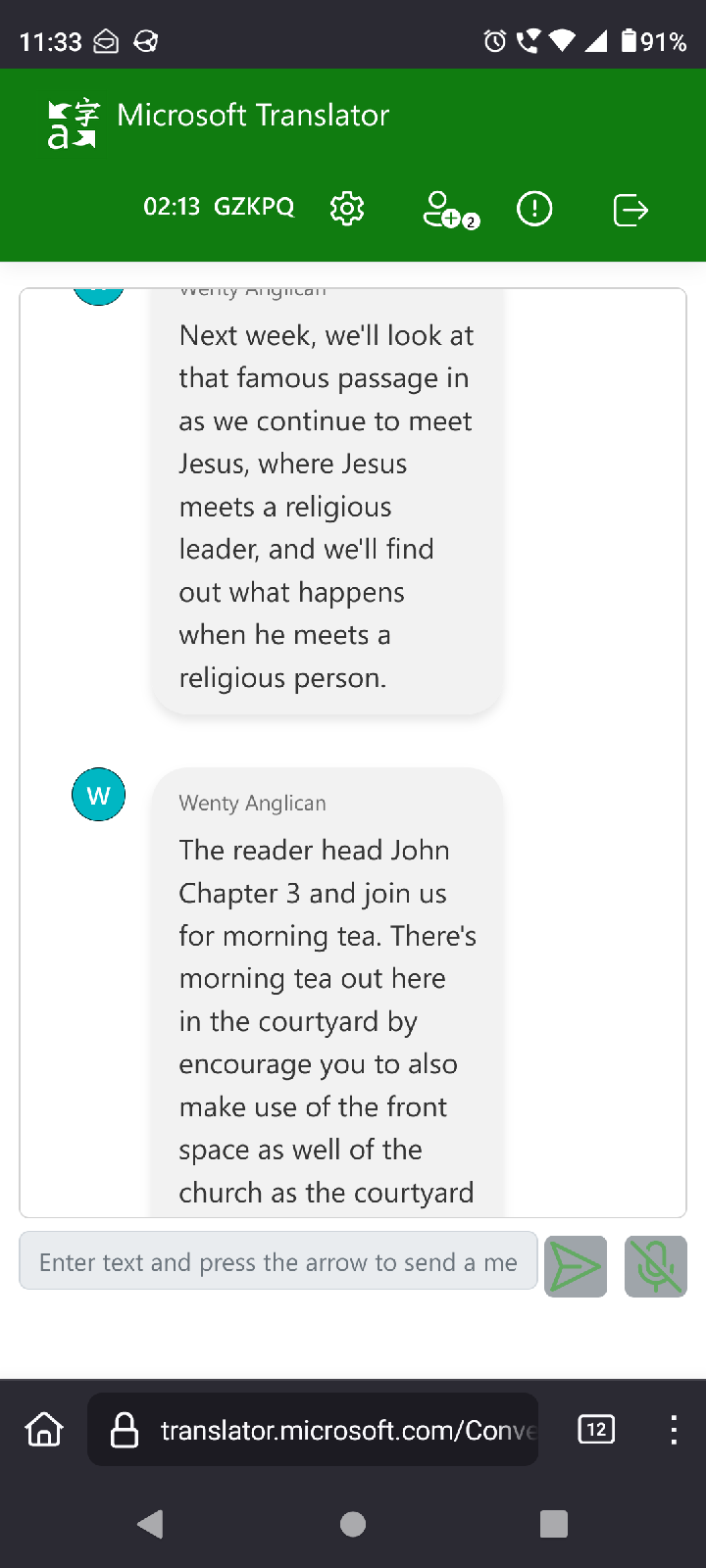
Suggested location for a tablet. A phone should fit on the sound desk.

1. To end the conversation on the app, tab the Back Icon, and then confirm Yes, End.
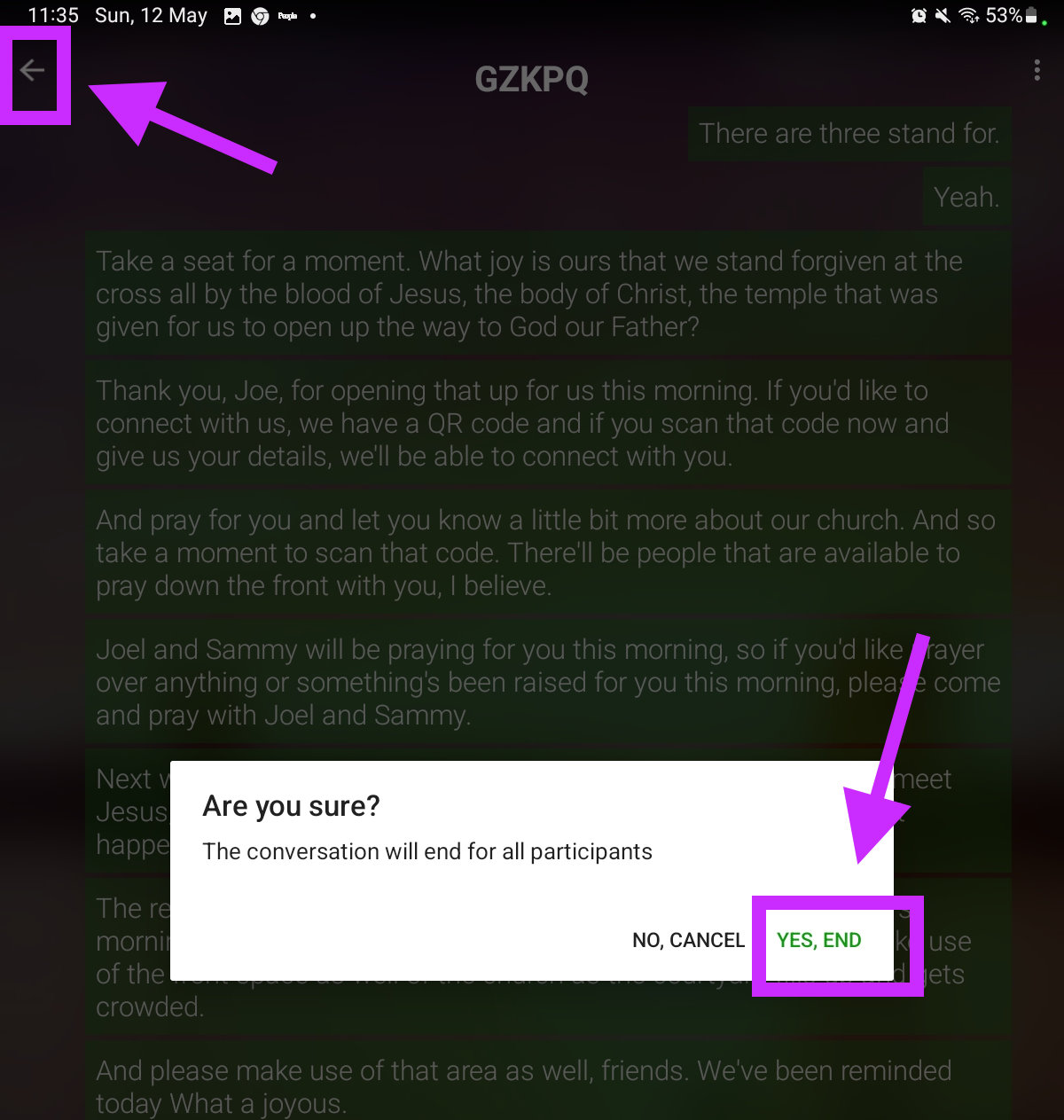
2. (Optional) On the Admin Page, click the red Stop Translation button. Don't worry if you forget, the link will end automatically after a few hours.
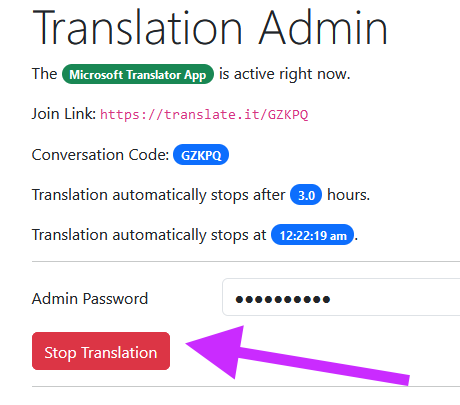
TODO: Murray doesn't have an iPhone.